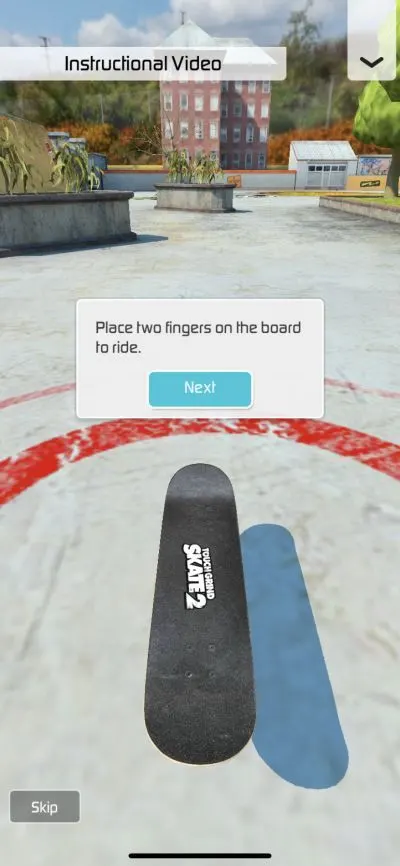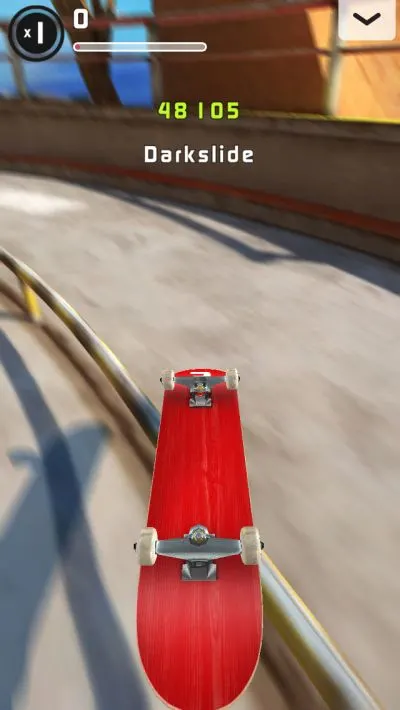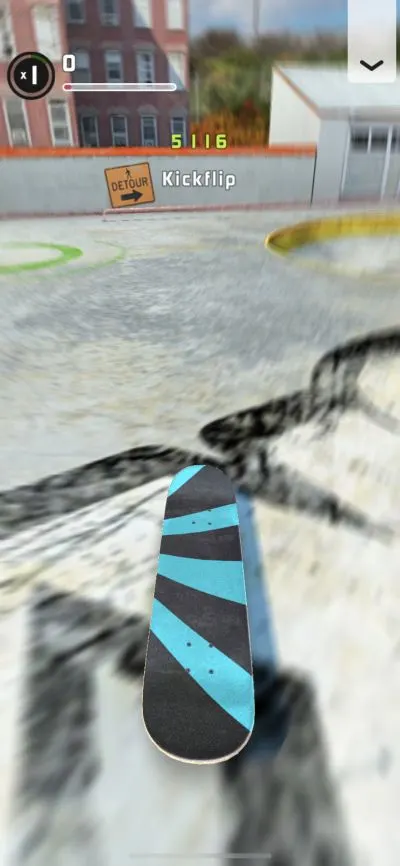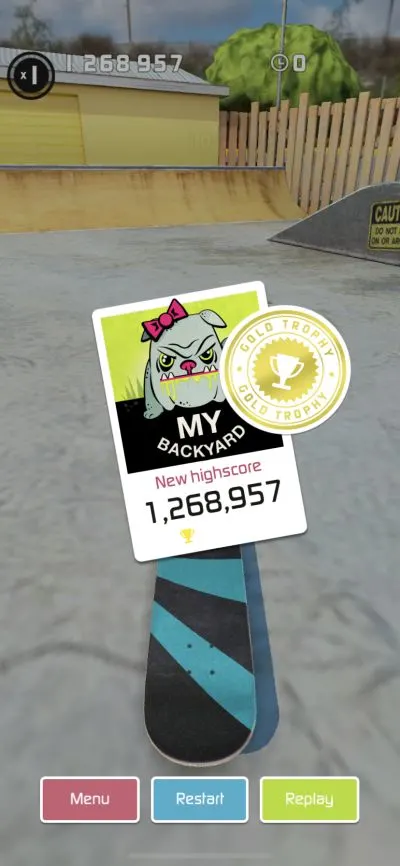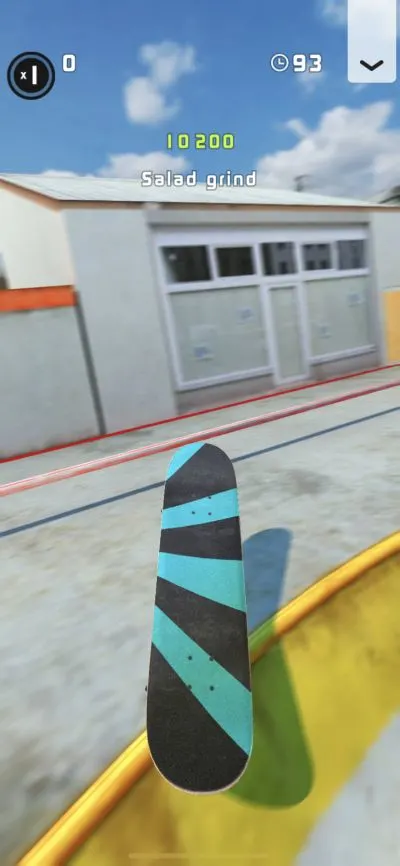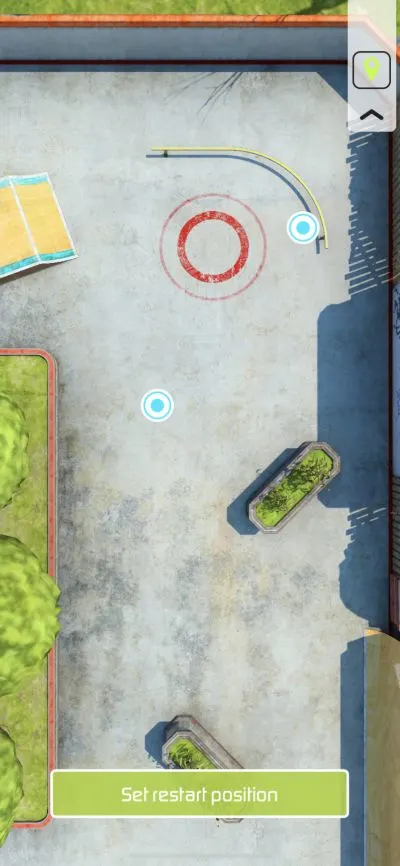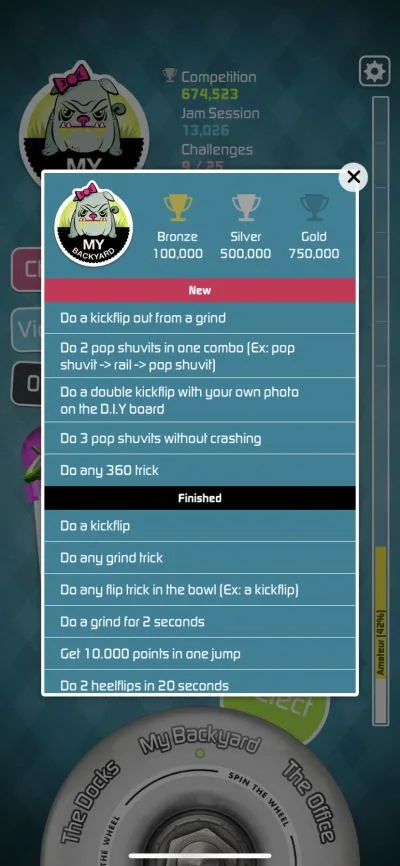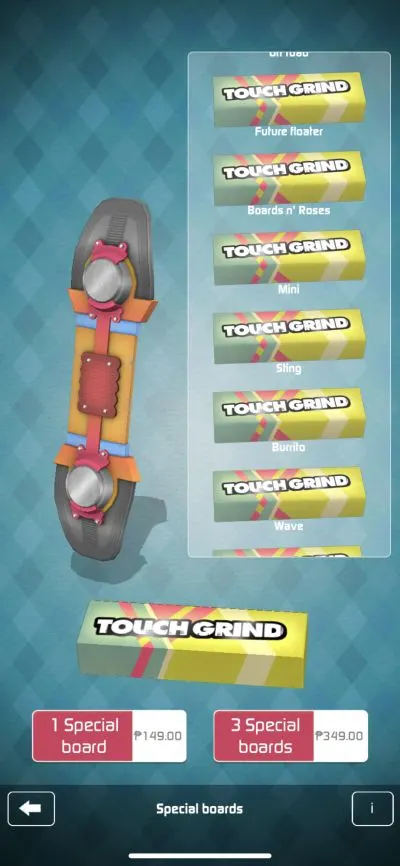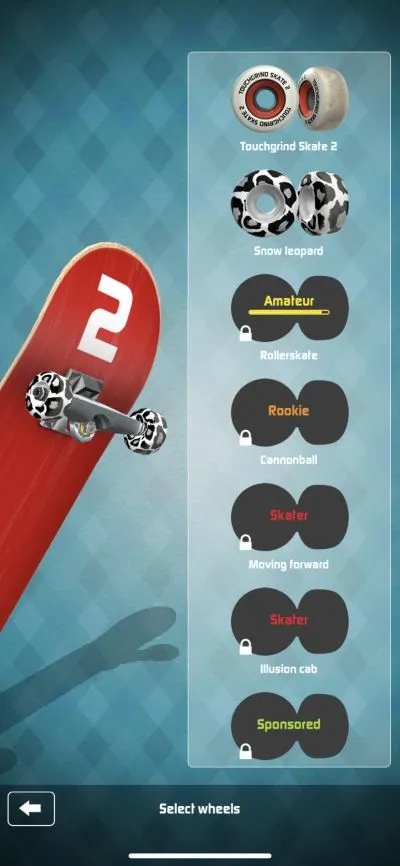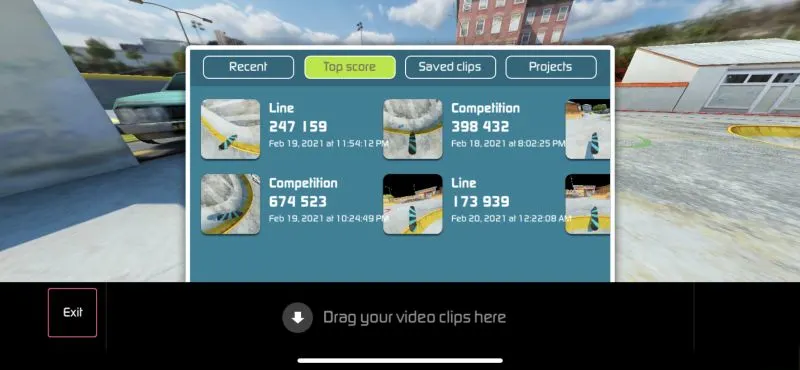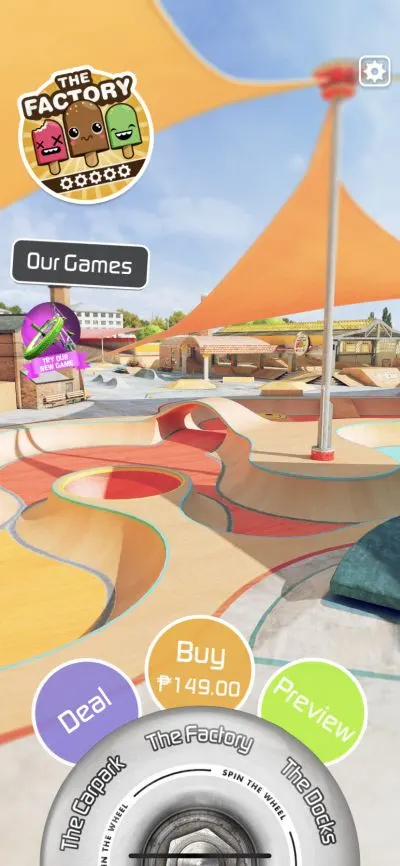Illusion Labs may be known to some as the makers of Touchgrind BMX and Mr. Crab, among other titles, and if you enjoyed the first game we mentioned, you might find yourself hooked on the company’s latest extreme sports offering, Touchgrind Skate 2. This is a “game of skill” that comes with various modes, including Competition, Jam Session, and Game of S.K.A.T.E., as well as a video editor that allows you to export your best lines and sessions. The title also boasts of realistic physics and a wide variety of real-life skateboarding tricks for you to master, either on their own or as part of lines and combos.
Although we wouldn’t call this a super-casual game in any sense of the word, its description comes with a new twist on that old standby from those back-to-basics titles — it “takes 10 minutes to understand but a lifetime to master.” That said, it truly won’t be that easy to master all the tricks in the game, especially the harder ones, but we can hopefully help you in completing more achievements and earning higher scores in the game’s two primary modes, namely Competition and Jam Session.
So stay with us and check out our comprehensive Touchgrind Skate 2 guide, as we will talk you through certain features you might not have noticed right off the bat, so read on for a complete look at this simple, yet super-addictive skateboarding game!
1. An Overview Of Touchgrind Skate 2
The best way to describe Touchgrind Skate 2 would be to call it a semi-casual skateboarding game that may not come with a lot of bells and whistles but nonetheless allows you to perform a wide variety of skateboard tricks. You can learn these tricks by heading to My Backyard in the wheel at the bottom of the main screen, choosing Training, and picking any of the lessons that are available to select.
All in all, there are 12 instructional videos, including several that cover multiple tricks — for example, choosing the Kickflip option won’t just teach you how to do a kickflip, but will also demonstrate how you can do a successful heelflip.
Each video starts with the computer demonstrating how the trick is performed and what controls you need to use. Basically, you navigate the board by pressing two fingers on it, one in front and one in the back, and tricks are performed by various combinations of swipes, taps, and releases, with a specific order in which each command should take place.
For instance, performing an ollie would require you to lift the front finger, then, in quick succession, lift the back finger. The aforementioned kickflip is performed by swiping your front finger right, then lifting your back finger, while heelflips can be done by swiping your front finger left and lifting your back finger. Completing a lesson would turn it green and add a check mark, while those you haven’t will remain blue, with no check mark at the right.
As those are just a few of the tricks you can perform in Touchgrind Skate 2, it can be a bit much to memorize all of them. But unlike other games where you may need to reinstall the app in order to redo the tutorial, this one allows you to replay the lessons at any time. You can also move forward and skip the computer demonstration so that you can try the tricks yourself, but we don’t see why you would want to do that, except if you’re replaying the same lesson multiple times in a row.
You can also review basic instructions for various tricks by tapping on the arrow on the top right of the screen, hitting the topmost button, then going to How to at the bottom of the screen, which is where you can swipe left and right to jog your memory on everything from how to ride your board to how to ride onto a rail.
Aside from Training, the other basic modes include Competition, which gives you 100 seconds to come up with the highest possible score, and Jam Session, which has no time limit, with the goal being to achieve the highest possible line score.
Line scores add up as you keep doing tricks without crashing or without losing the line, which happens when the circular meter around your multiplier on the upper left corner of the screen runs out completely. We shall be getting to this a little later on and discussing it in greater depth, but for now, let’s move on to a few other simple pointers that could help you have better control of your board.
2. Maintaining Good Finger Control
Although all you really need are two fingers in order to control your board and perform tricks, you will certainly want to have multiple fingers at the ready if you want to enjoy a smoother ride and better fluidity when trying to string lines or combos together. Let’s take the kickflip/heelflip situation we mentioned earlier.
When doing the former, it’s best to have one finger on your right hand controlling the front and a finger on your left hand controlling the back, thus making it easier to swipe the front finger right. When doing the latter, the opposite applies — the front finger will need to be on your left hand so that you can seamlessly swipe left and lift a finger on your right hand.
In addition, it’s important that you perform the right commands in order for you to properly execute the trick. Swiping needs to be done in a quick left or right motion, while lifting a finger off the board needs to be done in a quick, straight motion — don’t accidentally drag your finger in either direction while lifting it off your device’s screen! It’s all too common for the board to keep going instead of leaping or flipping like it should, so be aware of the commands you’re using and how you’re using them.
3. How To Rack Up A Ton Of Points In Competition And Jam Session
Despite the fact it’s called “Competition,” this mode does not have you competing against any AI or human opponents. Instead, you’ll be competing against the clock, as you’ll have 100 seconds to rack up as high a score as possible. In other words, your main opponent here is yourself as you try to beat your old high score over and over while garnering each of the three medals for certain milestones — Bronze is for 100,000 points, Silver for 500,000, and Gold for 750,000.
Getting all three medals for the first time counts toward your progression from Beginner to Amateur to Rookie until you reach the highest possible rank in the game, which is Legend. However, that’s not the most important thing you’ll need to do in order to rank up.
When it comes to getting as high a score as possible in Competition, the key is to increase your multiplier (as seen on the upper left of the screen) and rattle off as many tricks as possible while your multiplier keeps going up. Your multiplier can increase if you successfully complete as many tricks as possible without crashing, and when we say crashing, we don’t just mean literally wiping out with your board appearing deck-up on the ground.
Even if your board lands on the side momentarily before you land back on the wheels, that will also count as a crash, and that will result in your line getting “lost,” or going back to a multiplier of 1. Likewise, lines can be lost if, as we mentioned, the green meter surrounding the multiplier runs out completely at 1 — this would happen if you haven’t performed any tricks for a while.
The above principle will also apply in Jam Session, where you’re again competing against yourself as you try to beat your highest-scoring individual line. As we said earlier, there is no element of time pressure in Jam Session, as it’s all about how many points you can rack up in a single line without crashing or letting the meter run out.
4. Keep On Grinding To Increase Your Multiplier
Regardless of which mode you’re playing, we would recommend performing as many grinds as possible — that would be sliding across a surface with the wheels grinding against it — in order to quickly increase your multiplier. The bowl in My Backyard is arguably the best place to attempt any kind of grinding trick — usually, all you need to do is get some momentum so that your front wheels are moving across the edge of the bowl.
Grinding on rails or the benches is trickier, but your mileage may vary in that regard. The important thing is to pull off as many lengthy grinds as you could in one line. Stalling, which is like grinding except for the fact you and the board are stationary for a few seconds, is also an effective way to rack up the points and increase your multiplier.
In between grinds, it’s always a good idea to keep spamming those ollies and nollies — these are simple, low-risk tricks that add to your points total, keep the multiplier meter filling up — albeit in small increments — and won’t result in a crash. Of course, you can sneak in a flip or a pop shuvit, as those moves are worth more points, but those are also higher-risk tricks that oftentimes result in crashes if you aren’t able to put your fingers back on the board in time.
5. Choose Your Restart Position For Optimal Performance
Unhappy with how your ongoing Jam Session run is going? Touchgrind Skate 2 offers you the option to restart at any time, and you can do this by tapping on the arrow on the upper right corner of your screen and choosing the middle option that looks like an “undo” button. However, before you do this, it’s a good idea to tap on the button below it in order to set your restart position. Keep in mind that this is only available in Jam Session, but NOT in Competition mode!
When setting your restart position, you will normally have around two to three visible choices of location from which you will be re-spawning. In the example above, you can either restart right next to the black and yellow rails, or a few meters away from the red circle.
However, you can swipe up, down, left, or right on the screen to pull up other possible restart points, such as next to the trees or next to the green shrubbery. Choose the location you believe would allow you to do the tricks you want to do, especially if you’re trying to complete a specific Challenge! And speaking of this all-important feature of the game…
6. Complete The Challenges To Increase Your Ranking And Unlock New Features
Although it’s all well and good to focus on Competition and Jam Session as you try to outdo your last run, the heart of Touchgrind Skate 2 can arguably be found in its Challenges, which consist of 25 different tasks that, in principle, can be completed organically. They range from the simple, such as doing any kind of kickflip or grind trick, to more complex ones such as getting 150,000 points in the line with no kickflips involved, doing any 360 trick, or stringing together a 100,000-point combo starting at a x1 multiplier. You can view the Challenges at any time by tapping on the button of the same name in the main screen and reviewing each of them individually.
Alternately, pausing the action by tapping on the upper-right arrow in Competition or Jam Session pulls up the Challenges you haven’t completed yet. If available, you can tap on the lowercase “i” next to the Challenge in order to view a video that will show you how to complete it.
Why is Challenge completion arguably more important than beating your high score in Competition or Jam Session? As we teased earlier, this would allow you to rank up in the game as you start out as a Beginner and try to make it all the way to Legend. Completing certain Challenges also unlocks new parts and decorations for your skateboard, and eventually lets you unlock the game’s multiplayer mode — Game of S.K.A.T.E., which is like a skateboarding equivalent of the basketball shooting game H-O-R-S-E where you need to duplicate your opponent’s tricks as closely as possible.
7. The Only Thing ‘Special’ About The Special Boards Is The Design
In My Backyard, you will see two other options aside from the game modes you’ve already unlocked, and those are Special Boards and Normal Board. Choose a Special Board and you can use the Air Board — which is designed to look like a fancy hoverboard but basically works the same way as the normal board — or pay real money to unlock the other available boards. You can pay $3 USD or its local equivalent to purchase one Special Board, or pay $7 to unlock three of them.
Take note that none of these boards come with any special features, boosts, or buffs, as any differences between them are cosmetic — their main benefits are for collection purposes and for aesthetics. It’s also worth noting that by purchasing a board ( or boards), whatever you receive will be random. You cannot specifically choose the Major Tom or the Burrito as an individual purchase, and neither can you choose those two boards plus the Mini if you’re looking to buy a three-pack.
8. You Can Customize The Normal Board In Any Way You Wish
On the other hand, sticking with the normal, ostensibly boring Touchgrind Skate 2 skateboard might not sound like the most exciting option out there. That’s where you may be mistaken — whereas you cannot customize Special Boards, the Customize option will appear whenever the default board is selected. Likewise, you won’t get any special advantages or features by customizing your default board, but you can have a lot of fun jazzing it up without having to pay a single cent of your hard-earned money.
All in all, there are four areas of the Normal Board that you can edit. These include the Wheels, the Deck, the Grip Tape, and the Stickers. New Wheels can be unlocked once you reach a certain completion point while ranking up — for example, you can unlock both the Moving Forward and Illusion Cab designs once you’ve moved up to Skater. Different deck designs are also unlocked during the ranking-up process, though early on, you will get the DIY option, which is where you can select any photo of your choice for the design of your deck.
You can take your own photo or choose from your photo gallery, and you can pinch in and out of the screen to zoom in and out. Choose Done once you feel you’ve gotten the optimal crop, and you’re all set. (As a bonus tip, one of the Challenges requires you to have the DIY deck active, so you will want to set this up at some point!)
The same principle applies to your Stickers —you can choose from the unlockable options or select Photo Sticker if you want to add a sticker based on your own photo or any of the images in your gallery. Stickers go on the deck of your board, and you can add as many as you please — choose a sticker and drag it across the deck to set the location.
Lastly, Grip Tape refers to the design on the upper part of your board, and all options are unlockable during the ranking-up process.
9. What Is The Video Studio?
In the main screen, you will see two other options aside from Challenges on the left side, and those are Video Studio and Our Games. The latter gives you a look at Illusion Labs’ other available games, while the former lets you watch, edit, and save video clips from your recent playthroughs.
Once in this mode, you can go to Recent, which is where you can see the last times you played in Competition, Jam Session, or Game of S.K.A.T.E., Top Score, which focuses solely on clips of your top-scoring performances, Saved Clips, which is pretty much self-explanatory, and Projects, which allows you to edit the videos in your Saved Clips.
You can drag and drop as many clips as you want to the bottom of the screen, and once you’ve chosen the videos you want to edit, tap on Export and you’ll have the option to share them on YouTube, save them to your photo gallery or camera roll, or email them to someone — or to your own account. You can also choose whether to share them with or without sound.
While this feature is definitely more geared toward those who like to share gameplay content, it’s nice to have around as part of the game, especially if you’re fresh off a particularly impressive series of playthroughs!
10. Other Locations Cost Three Bucks To Unlock
Last, but not the least, you may be wondering about the other locations that are found in the wheel on the bottom of the main screen, such as The Factory, The Docks, The Office, and others. Unfortunately, none of them are free, as each will cost you $3 to individually unlock.
You can also select Deal in order to get a four-pack of pre-specified locations — for example, the current Deal includes The Car Park, The Factory, The Docks, and The Motel all available for a total of $7. Unlike the Special Boards, however, you can actually choose the location you wish to purchase.
Compared to the Special Boards, this is arguably a better investment for those who are willing to pay real money in order to get the most out of Touchgrind Skater 2. Each of the alternate locations to My Backyard comes with new obstacles, new surfaces, and new ramps to conquer and to help you in stringing together lines, combos, and even standalone tricks that might have seemed too hard for you to pull off in My Backyard. So if you have about three to seven bucks to spare, you just might want to spend that extra money on unlocking those locations.
That would be all for now, as far as our Touchgrind Skate 2 tips and tricks are concerned. Have you discovered some other tips? If so, feel free to let us know in the comment area!