Sega may arguably be more recognizable to gamers for its Sonic the Hedgehog franchise and its countless games across several platforms (mobile included), but sports fans should know that they’re also the company that has teamed up with Sports Interactive for the Football Manager series. For many years, this has arguably been the deepest, most intricate, and most realistic sports management title (regardless of sport) out in the market, and for this year, the 2020 version is now here for iOS and Android users. Are you ready to build your dream squad and take control of real-life clubs and players, with 21 countries and 60 leagues to choose from in this year’s edition?
Much like previous editions of the game, this new version of Football Manager is as deep and as complex as you could get for a soccer/association football management game. There are hundreds of teams and thousands upon thousands of players, after all, and there are so many facets of management you need to familiarize yourself with, if not exactly master, if you’re hoping to successfully build a dynasty in your chosen country’s top-tier league – or turn a club of nobodies into a first-division powerhouse.
With that being said, let’s get you started with our Football Manager 2020 Mobile beginner’s guide, where we shall ease you into the management experience with six tips and tricks that cover everything you need to figure out during your first few weeks in charge.
1. Getting Started With Football Manager 2020 Mobile
Football Manager 2020 Mobile, just like its predecessors, promises a gaming experience that should come very close to what you can get from the PC version and those for other platforms, and that, in itself, should tell you a lot about what to expect. There are many things to pay attention to as the manager of your favorite association football club, but first, you’ll need to start out with the basics. For this guide, we’ll focus exclusively on Career mode, which is the game’s default mode. Once you’ve chosen that, you can then choose your name and nationality – all of the world’s football-playing countries are covered here, and you can choose any name you wish – just as long as you don’t use any profanity.
Next, you can choose the various options you wish to activate in your saved game – unless you own an older iPhone or Android phone, it’s okay to leave Enhanced Match Engine checked for the most accurate and in-depth results. Use Fake Players can be activated if you want to switch things around and start a game with fictional, randomly generated players and staff – otherwise, you can leave this unchecked if you want this season’s lineups and a database full of real-life players. Attribute Masking is best left off if you’re a first-time player; more experienced players can turn it on in order to mask certain player attributes for players outside your club.
Lastly, Budgets in First Window should be on if you want to “prevent teams from spending money they didn’t spend in real life,” as the game says, but left off if you want to start before the real-life first transfer window has closed.
We won’t talk about the options that have shopping cart icons next to them, as this is merely a beginner’s guide to start you off. But there are certain options that you can unlock over time as you keep playing FM 2020 Mobile, such as Abolish Transfer Windows, which allows you to play in a setting where you can sign players at any time of the year, Remove Loan Restrictions, which does away with the stipulations for players you acquire via loan or lend to other teams, and Abolish Work Permits, which removes the work permit requirement for foreigners in certain countries’ leagues. You can also choose the reputation of your manager – for beginners, it’s best to start by making your manager a Household Name, as choosing Unknown could lead to some of your players, especially if you’re managing a club in the first tier, lacking confidence in your abilities and not responding well to your coaching.
Next, you will need to choose a maximum of four nations to be active in your save game – higher-end phones will still allow you to get through the game quickly enough, but we would recommend choosing two countries to keep things simple and, of course, allow the game to go faster. You can also choose the lowest possible league whose players will be included, as well as the game start date – your choices will depend on the start of preseason moves for all the countries you included.
After that, you can choose the team you want to manage – taking the English leagues as an example, you can take the easy route and choose a powerhouse club such as Arsenal or Manchester UTD, or start out in the lower divisions and see if you can take your weak team all the way to the Premier League. If you’ve having a hard time deciding, the game includes brief overviews of each club at the bottom – the quality of the training and youth facilities, the state of the club’s finances, and the maximum stadium capacity, among other details.
(As a bonus tip, considering we just discussed club selection, we should mention that anyone looking for Juventus in FM 2020 should choose “Zebre” instead – this is due to the Italian club’s exclusive deal with Konami and its own soccer title, Pro Evolution Soccer 2020. Managers choosing other leagues should keep this in mind as well, as you just might end up underestimating this unknown team only to find out it’s the one Cristiano Ronaldo plays for!)
After viewing the summary, you should be good to go and ready to start your game. So what comes next now that you’ve created your manager character, chosen all possible options for your saved game, and chosen your team?
2. Navigating The Left-Side Menu
Now that we’re done talking you through the things you need to do when creating your saved game, let’s move on to the left-side menu and the different buttons, each of which you’ll need to tap on a regular basis to keep yourself up to speed and make sure your club is functioning smoothly.
The topmost button is the News button, and this contains all club-related notifications regarding player transfers (either other clubs trying to buy or loan one of your players or the results of your transfer/loan request), scouting reports, match results, and other updates. Most of the news updates won’t be anything urgent, and you can always tap on the Inbox option at the bottom to view all your read and unread messages, but you’ll know if a message is urgent if you see a Respond button – typically, this would be transfer-related messages where you can adjust your asking price or make adjustments on your end if you’re trying to acquire a player via transfer and their mother club makes a counter-offer.
The Home button allows you to view your fixtures and results, upcoming competitions, a brief overview of your next match, your current financial status, your league’s standings, and your individual team leaders in goals, assists, yellow cards, and average rating. More importantly, perhaps, you can view the board’s overall confidence – don’t expect it to be high at first if you chose Unknown reputation!
Below the Home button, you’ll see the Club button, which is where you can access and make changes to your First Team, Reserves, and Tactics. There are other options here, but the one you’ll need to review as a beginner is Team Report, as this shows you your strengths and weaknesses, as assessed by your assistant manager, as well as your suggested starting 11, squad depth for all possible positions, and club stats – your team’s average age, youngest/oldest players, most capped players, and other vital information.
The Manager tab gives you a closer look at all manager-related information, but the key things to remember here are Board Confidence, which shows you a more specific view of how impressed the board is with your performance in several areas, and Holiday, which delegates management to your assistant for a given period of time. You can also make Board Requests, such as increasing your transfer/wage budget, expanding your stadium, or submitting your resignation letter, though most requests will be dependent on your board confidence – if you’re not impressing the board and performing poorer than expected, don’t expect to get more money to spend on improving your lineup!
We won’t be dealing much with the World button, because if you want to look for players you may want to consider signing, your best bet would be to tap on the button right underneath and access the Search menu. You can assign your scouts to find “hidden gems” from around the world, or do the searching yourself with the Player Search function – tap on Customize if you want to search based on a player’s nationality, age, value, and attribute ranges, among other options. You can also use this menu to search for new staff members, search for jobs if you’re currently unemployed, or view the transfer list for players who have actually been listed by rival clubs – these are, of course, easier to acquire than players you find through the Player Search or through the scouting function.
Finally, the Options tab at the very button allows you to exit or save your game, access the in-game store, and read the game manual – again, these are just a few of the available choices here, but we’re mainly mentioning the important ones you will typically need if you’re a first-time player in your first few weeks of managing your club.
3. Choosing Your Starting 11 And Tactics
In the Club menu, you will likely be spending most of your time in the First Team and Tactics section, so let’s start by talking about the first option in this sub-menu. The good thing about starting a new saved game is that you don’t need to worry about choosing your starting 11 from scratch, as the game will already have that automatically selected for you. However, you may opt for a change in tactics, or injuries may force you to make a few changes here or there.
If you’re fairly knowledgeable about the leagues and you’ve selected in the game and the respective football scene in their countries, this shouldn’t be an issue. But if you’re not too familiar, that’s okay, as you can simply tap on the Club menu, then on First Team, then on the Actions tab on the bottom right of your screen, and finally, on the Pick Team option. You can also choose Clear Team to clear all positions at any time, or Save Selection if you have a specific lineup you’d like to use more often than others.
When it comes to the Tactics section, there are tons of ways in which you can tweak your formation in Football Manager 2020 Mobile, but we’re going to tackle the basics before we move on to the subtleties of this part of the game. Just like in other football management games, you have the option to choose from stock formations such as 4-3-3, 4-4-2, and so on. You likely won’t see it right away, but if you tap on the button on the lower right of your formation, you can choose the desired formation, then preferably head to First Team (or swipe right to get there) to auto-pick your starting 11. You can also manually drag and drop players on the formation if you don’t want to choose from the list of options like we showed you above – both work, just as long as you make sure none of the players’ positions are in red or orange! That means the players are obviously out of position, thus compromising their performance and potentially costing you some easy matches – again, the easy solution here is to auto-pick your lineup right after adjusting your tactics.
The other thing you’ll need to pay attention to in the Tactics sub-menu as a beginner is the Assignments tab, which is the rightmost option in the upper part of the screen. Here, you can select the order of your penalty, free kick, and corner kick takers, and your team captain. Choosing the order of the first three is made easy because the game allows you to sort all your players based on the key attribute for the set piece – for example, you can sort based on Shooting if you’re choosing the order of penalty takers.
Likewise, you can sort candidates for Captain based on their Leadership attribute – you only need to choose one, and naturally, it should be the one with the highest Leadership. Indeed, it’s important to make sure your other set pieces are in order, but you don’t want to get comments in the Team Report about a lack of professionalism or “volatile” chemistry, aside from the obvious “lack of leadership” warning – that’s why you should never overlook your choice of Captain.
4. Read The Scouting Reports And Make Sure You’re Adjusting On The Fly
Again, due to the scope of this guide, we’ve decided to limit things to the basics and keep things nice and easy for the meantime. But when it comes to winning games in Football Manager 2020 Mobile, the same thing applies as always – you need to pay close attention to those scouting reports when they come in. These reports will give you a briefer on what formation your next opponent is expected to play, as well as the style of play they may be employing – are they going to be making aggressive, physical tackles, or will they be focusing on offense and going for a fast-paced attacking strategy? Your scouts will have all that information for you in the Opposition Report, so don’t neglect to read it – there’s always the possibility the opponent will make its own adjustments and try to throw you off by going with a different formation or play style, but that’s where the next part of this tip comes in.
No matter how powerful your club is and how weak your opponent may be, it’s never a good idea to practically sleepwalk through the entire match and hope the chips fall where they may. That’s why the series is called Football Manager – you need to do your fair share of management, and that too applies during the matches. Getting clobbered by your opponent after they score two easy goals on you? Tap on the bottom-right button to pull up the in-match Tactics menu and go to Defence – once there, change to a Committed tackling strategy or choose All Over under Closing Down.
Not satisfied with the lack of scoring opportunities you’ve been getting despite your dominance of the possession? You may want to go to Attack and choose an option such as Shoot on Sight, or go to Shape and opt for an Attacking mentality. Of course, everything would be set up right in the middle once you start the match – passing, for instance, will be mixed between long and short ones, while all your defensive strategies won’t be too conservative or too aggressive. And your choices of tactical changes will always vary depending on the opposition.
But what’s key here is to adjust to your opponent as the match goes along – just hit the pause button on the upper right side of your screen to pause the action, hit the bottom-right button to adjust your tactics, and don’t be afraid to slow things down by tapping on the Settings icon to the left of the Pause button and opting for a slower Highlight and/or Dead Time Speed.
5. Don’t Forget To Make Use Of Your Substitutions
Additionally, you will need to be sure you’re making substitutions, preferably in the second half of the match, but maybe even in the first half if you’ve got someone who’s especially off-form. Swiping to the third-to-left screen in the match menu will allow you to view how fatigued your players are – that’s the percentage figure next to their rating. This percentage will drop progressively faster as the match goes on, and if they drop below the 85 percent mark, that’s mainly when you can consider swapping them out and bringing in some fresh legs.
You may also want to substitute someone who has gotten a yellow card – if that player (or anyone else) gets two yellows in one match, that equates to a red card, and players who get red-carded are sent off, with no option to bring in a substitute! The last thing you want is to be playing one man short just because you carelessly allowed an overly aggressive player to stay in the match after picking up his first yellow. (Or didn’t tone down your tackling strategy.)
Remember, though, that different leagues have different rules when it comes to maximum substitutions, and that you’re typically allowed to make more subs during friendly matches. Another key benefit of making substitutions in a match is the fact that doing so allows more players to have an active, regular role on your club. Most players won’t settle on getting paid to do nothing, and if they don’t get the playing time they believe they deserve, they could become unhappy, thus resulting in subpar play and, ultimately, requests to be transfer- or loan-listed.
Now, keep in mind that some of your regular substitutes may also feel that way at some point because they believe they deserve to be part of the starting 11, but if you make sure not to stick to the same 11 players from the first minute to the 90th, you can at least reduce the chances of player complaints regarding their role, or lack thereof.
6. Player Transfers – Do Them If You Need To, But If It Isn’t Broke, Don’t Fix It
Tapping on the hourglass button on the left-hand menu brings up the Search section, where you can look for new players to add to your club. You’ll probably need this the most if you’re managing a weaker, lower-division team, or even a stronger team from the lower divisions with goals of getting promoted to a higher one.
When bidding for a player – either someone you manually search for with Player Search or find in the Transfers list – you will be taken to a screen where you can choose the type of offer, the transfer fee you’re willing to pay, the transfer date, and other details. You’ll also see a bar on the lower portion of the screen that shows the other club’s negotiation mood, as well as their valuation of the player. For example, if the opposing team says that the player you want is an “indispensable” member of the club, you may have to pay much more than the stated transfer fee.
Oftentimes, the other team may remain in a “good” (i.e. 50 percent or more) mood even if you make a lowball-ish offer (about 80 to 90 percent of the transfer fee), but others may not be that patient. You’ll definitely need to have enough in your transfer budget to afford your latest addition – you cannot make a bid that exceeds your allotted budget. But even if you have enough in your transfer budget to acquire the new player, that’s not the only thing you need to do to seal the deal – you also need to satisfy their demands when it comes to wages!
The wages you can offer to a new player will again depend on your club’s wage budget – you cannot make an over-budget offer, so if the player is unwilling to accept your terms and their mood drops to zero percent, the transfer will not push forward. For both transfer fee and wage negotiations, you will only have so many chances to make a satisfactory offer before the mood falls to zero and talks break down. We’ve seen it drop from 99 percent to zero in one instance, so it may be better for you to walk away if you see that you simply do not have the budget to afford the player’s demands, and notice that the player is not too willing to make a compromise.
In most cases, if you choose a strong club such as Barcelona, Real Madrid, Juventus (once again, that’s Zebre in FM2020), Man City/Man UTD, or Liverpool, you probably won’t have to navigate the transfer market or see if you can lure away some better players from the other powerhouses (or a star player from a weaker team). Just because you’re given a transfer budget doesn’t mean you should use it – you just might end up overpaying for someone who’s going to spend most of his time on your bench, or worse, upset your regular starter at that position because there’s somebody new that’s eating into his playing time!
And this wraps up our beginner’s guide for Football Manager 2020 Mobile. If you happen to know additional tips or tricks, feel free to let us know in the comments below!

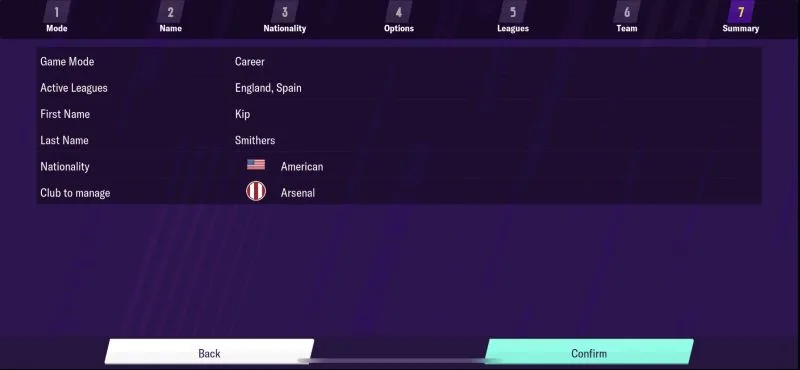
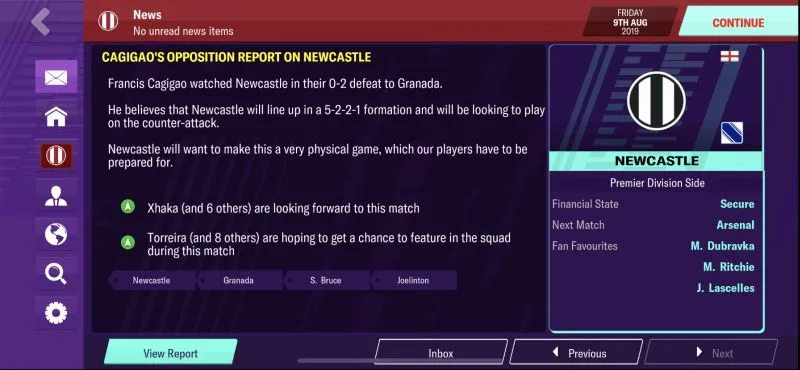
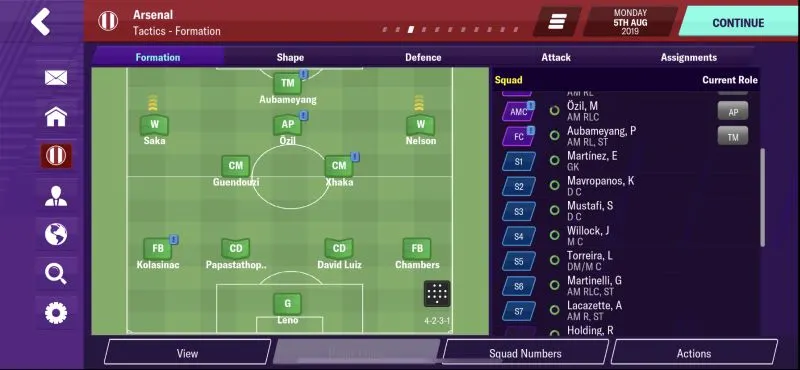
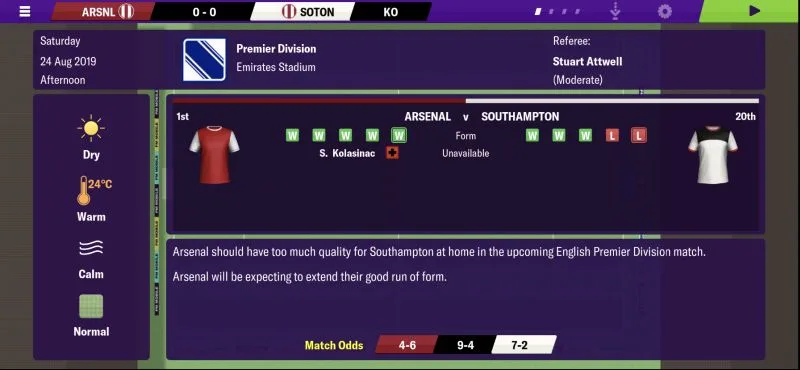
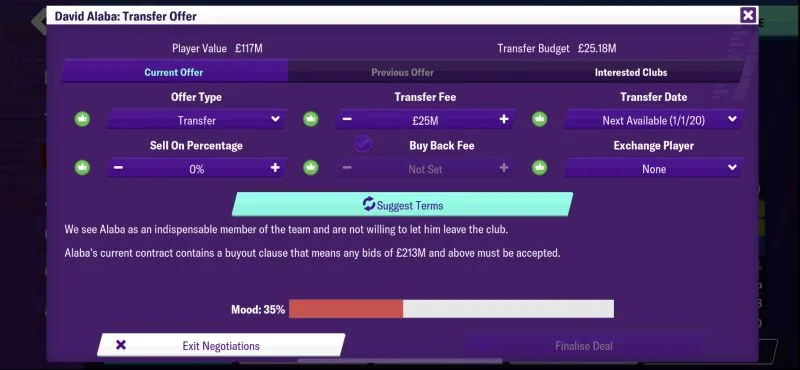
Seth Miller
Saturday 22nd of August 2020
How can you sign a an uninterested player I really want to sign you coutinho for my Liverpool career
Stuart
Wednesday 22nd of April 2020
Great post guys 👍 I am in my 6th season with Hibs at the moment, loving the game. Looking for some extra features potentially - Can you increase the number of coaches you have (I have four currently)? Is the editor worth purchasing? What will this do for me? Thanks